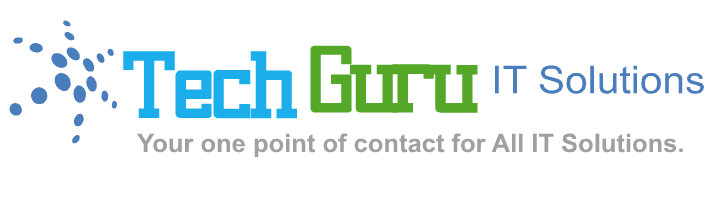Hosting a custom domain on IIS (Internet Information Services) involves domain pointing, IIS website setup, and SSL binding. Below is a complete corporate-grade checklist to host a domain like www.yourcompany.com on IIS.
✅ 1. DNS Setup at Domain Registrar
At your domain provider (e.g., GoDaddy, Namecheap, etc.):
-
Create an A Record:
-
Host:
@orwww -
Points to: Your public IP address (e.g.,
123.45.67.89) -
TTL: Default or 3600 seconds
-
✅ Optional: Add CNAME for www
Ensure your IIS server has a static public IP (or use Dynamic DNS if not).
️ 2. Add Website in IIS
Step-by-step:
-
Open IIS Manager (
inetmgr) -
Right-click Sites → Add Website
-
Fill details:
-
Site name:
YourDomain.com -
Physical path: Point to folder (e.g.,
C:\inetpub\yourdomain) -
Binding type:
http -
IP address:
All Unassignedor specific internal IP -
Port:
80 -
Hostname:
yourdomain.comorwww.yourdomain.com
-
-
Click OK
✅ Your domain is now hosted on port 80 (HTTP). Test with http://yourdomain.com.
3. Bind SSL (HTTPS) (Highly Recommended)
-
Import the SSL certificate into MMC > Certificates > Personal
-
Go back to IIS > Your site > Bindings
-
Click Add
-
Type:
https -
Port:
443 -
Hostname:
yourdomain.com -
SSL certificate: Choose your valid certificate
-
-
Click OK
You can also use Let’s Encrypt via win-acme or Certify The Web to automate free SSL setup.
4. Firewall & Port Forwarding
-
On the IIS machine: allow inbound ports 80 and 443 in Windows Firewall.
-
If behind a router or firewall:
-
Forward public port 80/443 to internal IP of IIS server.
-
5. Optional: Redirect www to non-www (or vice-versa)
Use URL Rewrite module in IIS:
-
Create rewrite rule to redirect all
wwwto non-www, or the reverse. -
Add canonical domain for SEO.
6. Final Test & Validation
| Task | Tool / Method | Expected Result |
|---|---|---|
| DNS Resolution | nslookup yourdomain.com |
Resolves to your public IP |
| HTTP Access | Browser → http://yourdomain.com |
Loads site |
| HTTPS Access | https://yourdomain.com |
SSL padlock with valid certificate |
| Port Check | telnet yourip 80 / 443 |
Connection successful |
| SSL Validation | SSL Labs Test | Grade A or higher |
Summary Table
| Component | Action Needed |
|---|---|
| Domain DNS | Point A record to public IP |
| IIS Configuration | Add new site with domain name |
| SSL Certificate | Bind HTTPS (443) with valid certificate |
| Firewall/NAT | Allow ports 80, 443 to internal IIS server |
| Optional Redirects | Use URL Rewrite for www/non-www and HTTPS |