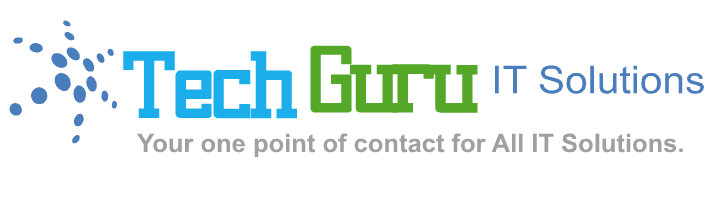This process is necessary when:
-
An SSL certificate has expired and is renewed.
-
You need to replace an existing certificate with a new or updated one (same domain).
-
SSL is not reflecting correctly even after renewal.
✅ Steps to Rebind SSL Certificate in IIS
Step 1: Import the New Certificate (If Not Already Done)
If your renewed certificate is in .pfx format:
-
Run
mmc→ File → Add Snap-in → Certificates (Local Computer). -
Navigate to Personal > Certificates.
-
Right-click → All Tasks → Import → Import your
.pfxfile. -
Ensure the private key is included and marked as exportable.
⚠️ If it’s already imported via MMC or through IIS Centralized Certificate Store, you can skip this step.
Step 2: Rebind the SSL in IIS Manager
-
Open IIS Manager (
inetmgr). -
In the left panel, select the website (e.g., Default Web Site or your app domain).
-
In the right panel, click Bindings.
-
Select the existing
httpsentry → Click Edit. -
From the SSL certificate dropdown, choose your new or updated certificate.
-
Click OK, then Close.
Step 3: Restart IIS (Optional but Recommended)
To ensure binding takes full effect:
Or restart from IIS Manager:
-
Right-click the server name → Restart
Step 4: Verify the New SSL Certificate
-
Browse to your site:
https://yourdomain.com -
Click the padlock icon in browser → View Certificate
-
Confirm the valid-from date and issuer match the new cert